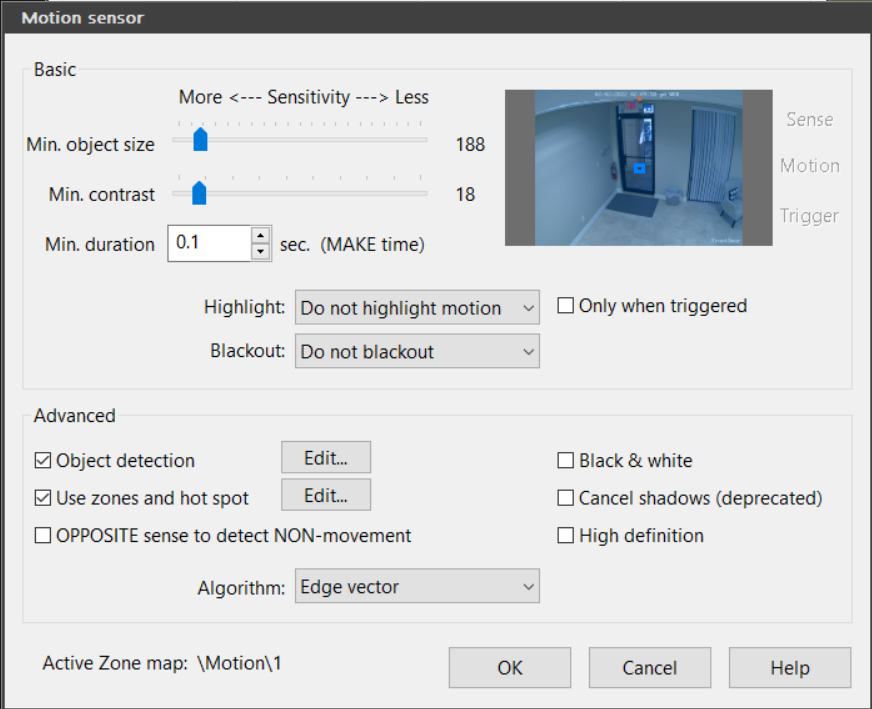Re: Alert Question
Posted: Wed Feb 02, 2022 1:25 pm
I understand your reluctance to export and post you camera setting. You could clone the camera nad settings, then in the clone remove your camera ID & password. Export that camera only (NOT the BI settings) & post. In this way no ID/Password is exported. I/we could import that into a clone of a camera and test.
Without this, or at lease screenshots of every Motion Sensor tab, we can only guess and provide 'Try This' help.
Where and what type of drive are you recording too? C: D: ? Hard drive, SSD ?
If your looking for objects passing thru the door, either from outside or inside...
- Select 'High Definition. This will increase motion sensor samples by 4 times, giving you better control. Note that this will also increase cpu\gpu usage a little bit for this camera.
- Deselect 'Object crosses zones', as this is the only zone you have. By default, BI will use all zones defined.
- Increase the height of Zone A along the wall almost up the ceiling. And, increase the width of Zone A in an arc out from the door into the right side of the lobby. You may not want to cover the window/shade and floor area in front of it, so that shadows will not trigger.
This will give BI more time to detect motion, and as a result, you will get the triggers starting earlier as they leave.
- 'Make time' and 'Object Travels' work together to adjust when the motion triggers. That is how much of a delay do you want? Larger values will delay, smaller values will delay less, and 0 will trigger immediately.
For example, if you make a 'Make time' of .5 and an 'Object travel ' of 80, the object must last for 1/2 second AND that object must last and move for 80 pixels.
A few notes:
- Object detection... When an object is detected and the sensitivity is not sensitive enough, the object box may disappear, then reappear. When this happens the detection will start over, needing to meet the motion sensor settings again. This may be what's happening. Difficult to know.
- You have 'Max trigger' set to the default of 60 seconds. If you set this to '99999' (5-9's), the detection will last as long as there is motion.
- Not a solution, but... Since you have recoding set to 'Continuous', you can always go back manually to get the missing motion when viewing the clip to export.
Without this, or at lease screenshots of every Motion Sensor tab, we can only guess and provide 'Try This' help.
Where and what type of drive are you recording too? C: D: ? Hard drive, SSD ?
If your looking for objects passing thru the door, either from outside or inside...
- Select 'High Definition. This will increase motion sensor samples by 4 times, giving you better control. Note that this will also increase cpu\gpu usage a little bit for this camera.
- Deselect 'Object crosses zones', as this is the only zone you have. By default, BI will use all zones defined.
- Increase the height of Zone A along the wall almost up the ceiling. And, increase the width of Zone A in an arc out from the door into the right side of the lobby. You may not want to cover the window/shade and floor area in front of it, so that shadows will not trigger.
This will give BI more time to detect motion, and as a result, you will get the triggers starting earlier as they leave.
- 'Make time' and 'Object Travels' work together to adjust when the motion triggers. That is how much of a delay do you want? Larger values will delay, smaller values will delay less, and 0 will trigger immediately.
For example, if you make a 'Make time' of .5 and an 'Object travel ' of 80, the object must last for 1/2 second AND that object must last and move for 80 pixels.
A few notes:
- Object detection... When an object is detected and the sensitivity is not sensitive enough, the object box may disappear, then reappear. When this happens the detection will start over, needing to meet the motion sensor settings again. This may be what's happening. Difficult to know.
- You have 'Max trigger' set to the default of 60 seconds. If you set this to '99999' (5-9's), the detection will last as long as there is motion.
- Not a solution, but... Since you have recoding set to 'Continuous', you can always go back manually to get the missing motion when viewing the clip to export.